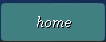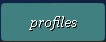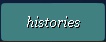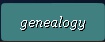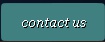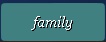



Help
Viewing Files:
This website contains numerous historical files most of which are either "pdf " or "jpg" and should be easy to view using standard tools already on your computing device. A few files are extremely large and can take a while to load (see for example Davenport Ancestry in America and Descendents of John Pope Davenport and Edward Wilcox Davenport under the profile of Dorothly Lufkin Davenport). Loading time can vary greatly from computer to computer depending on factors such as computer memory as well as internet speed. When loading these large files, please be patient and allow your computer sufficient time to finish, and then you will be able to view the files.
We have tried to maintain a balance between having very large files which can take a long time to load versus having many small files which can be cumbersome to individually review. So in some cases we have combined multiple similar files under a given profile into a single (multi-page) pdf. In other cases we have separated volumes into multiple files (see for example the Scrapbooks under the profile of Theron Smith Hall). Multi-page files listed in the genealogy pages have been designated with "(mp)" following the name.
This website contains numerous historical files most of which are either "pdf " or "jpg" and should be easy to view using standard tools already on your computing device. A few files are extremely large and can take a while to load (see for example Davenport Ancestry in America and Descendents of John Pope Davenport and Edward Wilcox Davenport under the profile of Dorothly Lufkin Davenport). Loading time can vary greatly from computer to computer depending on factors such as computer memory as well as internet speed. When loading these large files, please be patient and allow your computer sufficient time to finish, and then you will be able to view the files.
We have tried to maintain a balance between having very large files which can take a long time to load versus having many small files which can be cumbersome to individually review. So in some cases we have combined multiple similar files under a given profile into a single (multi-page) pdf. In other cases we have separated volumes into multiple files (see for example the Scrapbooks under the profile of Theron Smith Hall). Multi-page files listed in the genealogy pages have been designated with "(mp)" following the name.
Joseph Smith Hall Family History Archives
Copyright 2009 Hall Family Organization
2306 N. 390 E.
Provo, UT 84604-1726
2306 N. 390 E.
Provo, UT 84604-1726
Rotating Files:
Some pdf files on this website contain pages which may appear "sideways" due to the way the page was scanned. Most pdf readers have tools which will allow you to rotate the image for better viewing. For example, Adobe Acrobat Reader, which comes with most computing devices allows you to "right-click" anywhere in the middle of the image, and then select "rotate clockwise" from the menu which appears. Depending on the orientation of the image, you may need to repeat this procedure up to three times in order to view the image properly.
In case your pdf viewer does not allow you to rotate images, you can download a free copy of Adobe Acrobat Reader by left-clicking the link below and following the easy installation instructions (this will only take a few minutes):
Click here to download a free version of Adobe Acrobat Reader from the Adobe website.
Some pdf files on this website contain pages which may appear "sideways" due to the way the page was scanned. Most pdf readers have tools which will allow you to rotate the image for better viewing. For example, Adobe Acrobat Reader, which comes with most computing devices allows you to "right-click" anywhere in the middle of the image, and then select "rotate clockwise" from the menu which appears. Depending on the orientation of the image, you may need to repeat this procedure up to three times in order to view the image properly.
In case your pdf viewer does not allow you to rotate images, you can download a free copy of Adobe Acrobat Reader by left-clicking the link below and following the easy installation instructions (this will only take a few minutes):
Click here to download a free version of Adobe Acrobat Reader from the Adobe website.
Saving / Downloading Files:
Once you have opened a file for viewing, it can easily be saved to your computer by clicking on "File" in the upper left-hand corner of your viewer / reader and then selecting "Save As". Be sure to specify a location to save the file, and check the location for the new file after you have finished saving.
Once you have opened a file for viewing, it can easily be saved to your computer by clicking on "File" in the upper left-hand corner of your viewer / reader and then selecting "Save As". Be sure to specify a location to save the file, and check the location for the new file after you have finished saving.